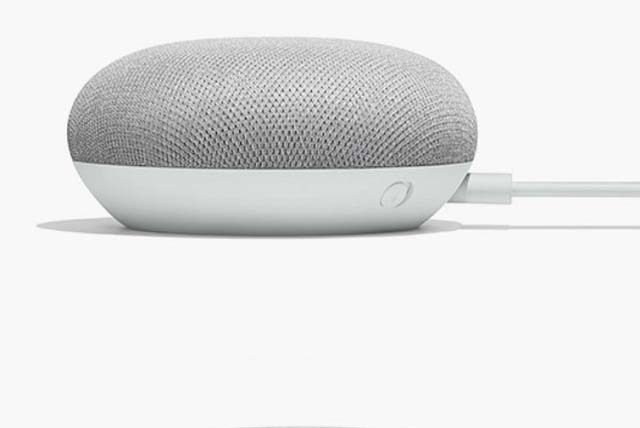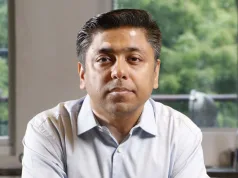Google proudly boasts it is committed to digital wellbeing.
“We’re dedicated to building technology that is truly helpful for everyone. We’re creating tools and features that help people better understand their tech usage, focus on what matters most, disconnect when needed, and create healthy habits for the whole family,” says Google.
Google also says it is committed to giving everyone the tools they need to develop their own sense of digital wellbeing, “so that life, not the technology in it, stays front and centre.”
True, great technology should improve life, not distract from it.
Helping you understand habits
The first step toward digital wellbeing is often understanding more about how you interact with technology in the first place. Hence, Google says it is introducing new ways to keep you more informed and proactive.
How much time you spent on your apps
You should be able get a complete picture of how you use your phone. Get a daily view of the time spent on your phone to know how frequently you use different apps, and how many notifications you get.
Remind yourself to take a break
You should schedule custom breathers as often as you want, pausing what you’re currently watching and encouraging you to step away. For example, if you are on YouTube, take a break reminder lets you set a reminder to take a break while watching videos.
The reminder will pause your video until you dismiss it or resume playing the video. You have the option to customize the frequency of the reminder. This feature is available on versions 13.17+ of the YouTube app on mobile phones. The take a break reminder is ‘off’ by default.
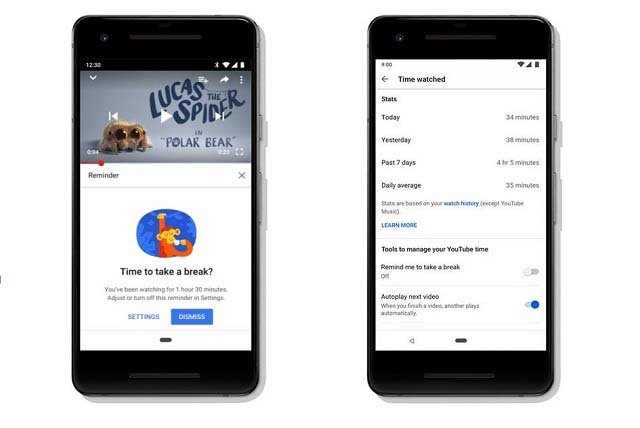
You can see how much you watch
Your time watched profile gives you a closer look at how much time you spend on YouTube, as well as comparisons to previous time periods. The time watched profile lets you see your daily average watch time and how long you’ve watched YouTube videos today, yesterday and over the past 7 days.
Helping families find the right balance
Kids today are growing up with technology, not growing into it like previous generations. Google says it is working with families to ensure kids can safely enjoy the best of tech, while forming balanced relationships with all things digital. YouTube Kids makes it safer and simpler for kids to explore the world through online video, and easier for parents to guide them.
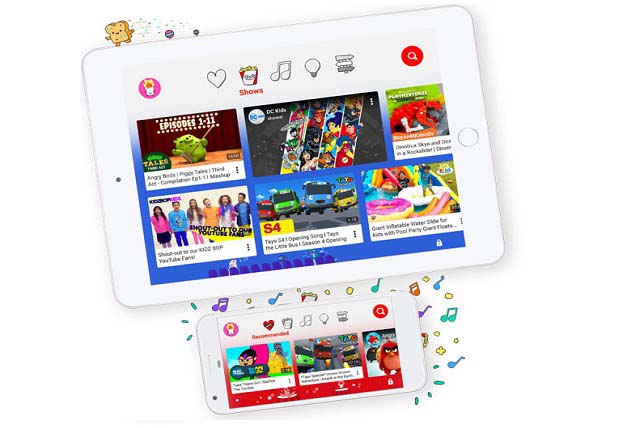
Helping you focus on what matters most
In addition to helping you find answers quicker and get places sooner, Google is also building tools that help you avoid daily distractions and look at your devices less. You can make Google do it. So, do more without reaching for your device. Your voice can activate Custom Routines, automating everything from your TV to your alarm clock all at once.
Get help with your daily routines
You can ask your Google Assistant to help with routines throughout your day. Say one command and your Assistant can do multiple actions.
For example, if you say:
- “OK Google, good morning,” your Assistant can turn on the lights, tell you about the weather, play music or news, and more.
- “OK Google, let’s go home,” your Assistant can give a traffic update, send and read texts, play a podcast, and more.
- “OK Google, bedtime,” your Assistant can set an alarm, turn off lights, play sleep sounds, and more.
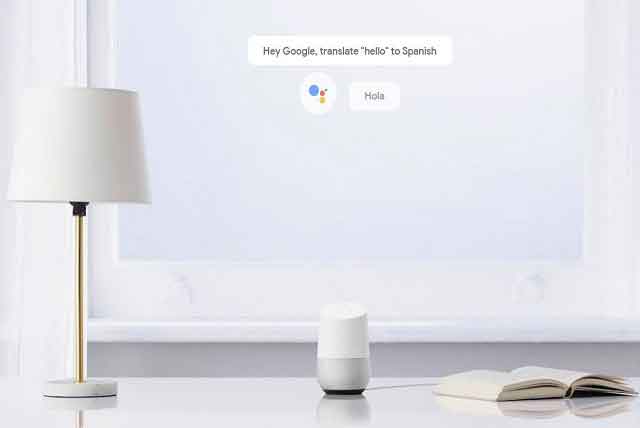
You can just speak to send messages
Now even when your hands are full you can make phone calls and send texts just by talking to the Assistant. You can use your voice to control media – Play all your TV shows, queue up your favorite music, and more just by asking the Assistant.
Mails take so much of your time, so…
Focus on the important stuff. Turn on high-priority notifications to limit the number of email alerts you receive and get notified only when it’s important. Click here to change your email notifications.
Also, streamline your inbox. Priority Inbox hides all your nonessential communications so that your inbox is only unread, starred, and important messages.
Try disconnecting more easily, from now
With one tap in your Quick Settings, Do Not Disturb can hide all notifications so you won’t see them on screen. You can silence your device with Do Not Disturb. This mode can mute sound, stop vibration, and block visual disturbances. You can pick what you block and what you allow.
In today’s always-on world, disconnecting can be hard. Thus, you should learn when to hit pause, so you can strike the right balance. Starting today, try to customise your own quiet hours. Activate your bedtime routine – set an alarm, dim the lights, lower your music, get tomorrow’s weather, and Zzzz